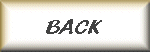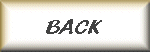
The profiles for users are stored in folders in the 'c:\documents and settings' folder. The problem with renaming, or joing a domain is that a new profile will be created for you the next time you log on to your computer. When you join your computer to a domain, you are no longer you - you are you@domainname. When you log on to your computer, a seperate profile for you@domainname is created.
I recently renamed my domain - because someone out there decided to register it! I never thought about that when I named it, it wasn't a .com, .net., .biz - it was .us. Well, now your can register domain names ending in .us. So, I had to rename my domain - actually I had to reinstall Windows Server and Exchange Server because everything got so messed up. When I logged on to my computer after changing the name my desktop, start menu, documents folder, everything was gone! Fortunatlly there is a good and fast way to restore it.
The key is to login to windows with the new username first! Windows creates a profile folder at this time and associates it with the user account. Once this folder has been created, you can delete/rename it and rename/add the correct folder in its place. Skip the Advanced user copy button thing, takes waaaay too long. Once you get the hang of it, this process can be done in less than 5 minutes.