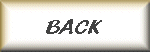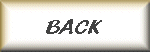
Windows Explorer tip - Command Prompt Here
The following tip will add an option to the alt. (right click) menu in Windows Explorer to allow you to open a command window in the selected folder. Microsoft has a tweak called Power Toys that does just that, but when I wrote this, there were no Power Toys for Windows 2003. Here is basically what the Power Toy for "Command Prompt Here" does. It will work on Windows 98 and up (yes, even Windows 2003 Server)
1. Open Windows Explorer
2. Click "Tools" then "Folder Options" from the menu
3. Click on the "File Types" tab, then find "Folder" in the list - NOTE: Make sure you select "Folder" and NOT "File Folder"
4. Click the "Advanced" button near the bottom of the dialog box
5. Click "New"
6. In the "Action" box, type "Command Prompt Here"
7. In the "Application used to perform action" box, either type, or browse to "c:\windows\system32\cmd.exe"
(This is assuming you have Windows installed in C:\ in a directory named Windows)
8. Click "OK", then "OK", then"OK" one last time.
You should now be able to right click a folder in Windws Explorer and have the option to open a "Command Prompt Here"