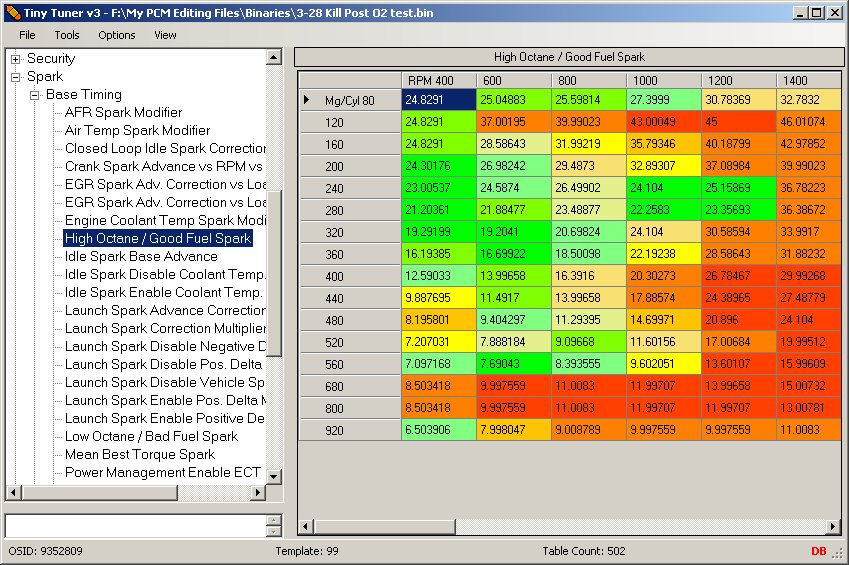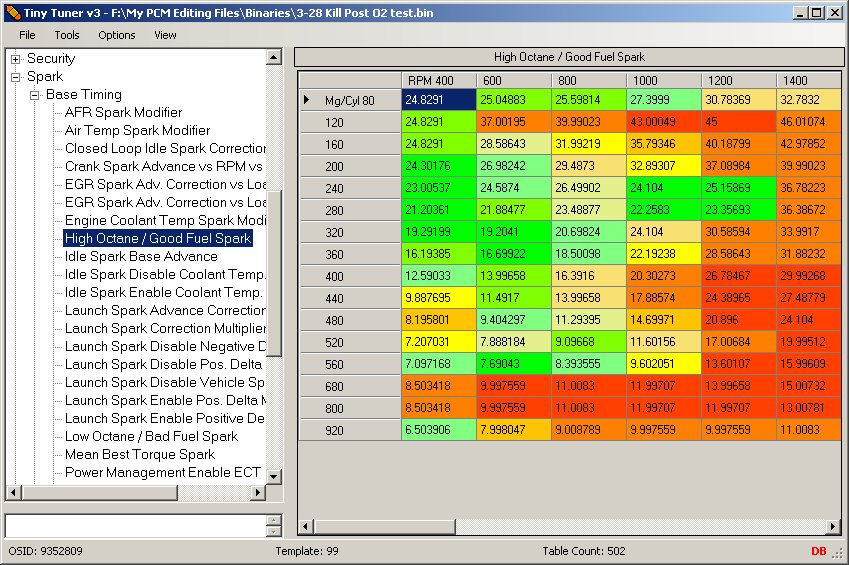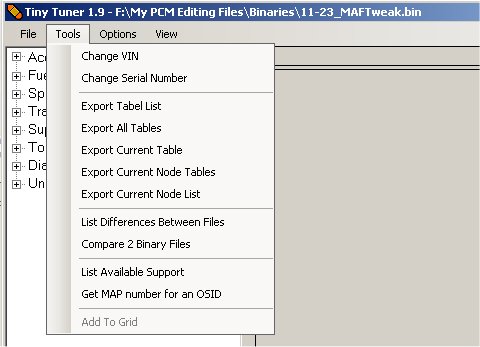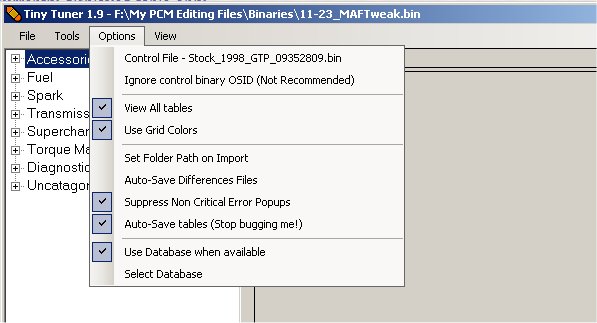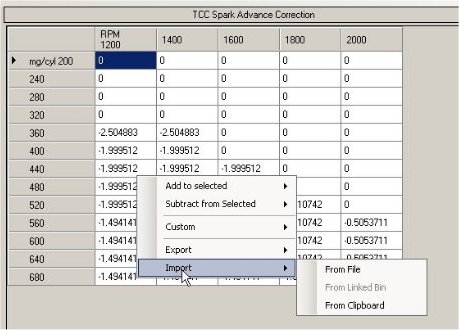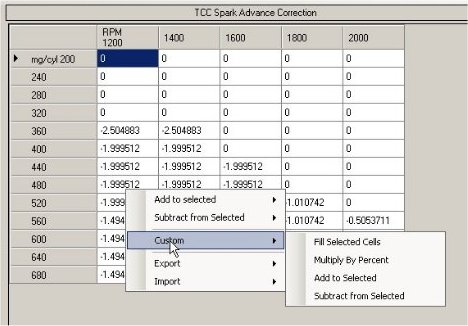The Tiny Tuner
Download links for TinyTuner are at the bottom of this page
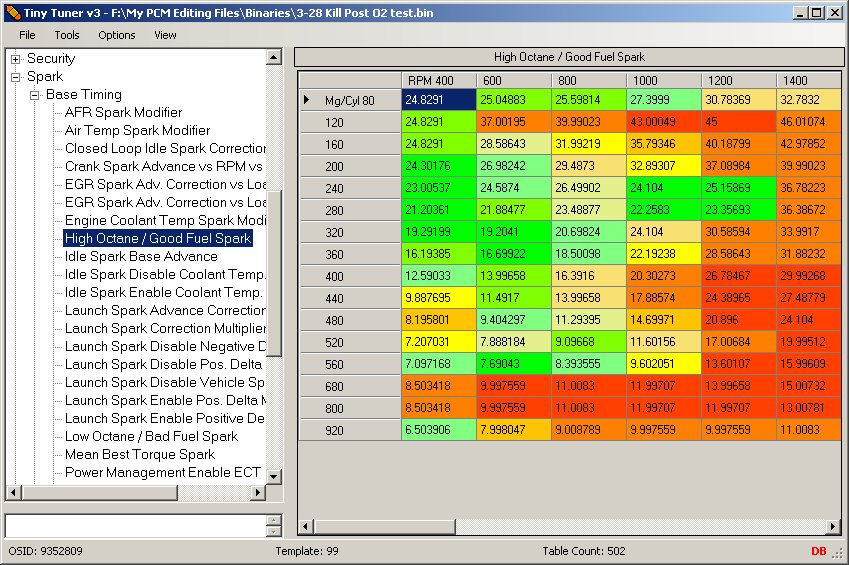
This program is the result of many hours sitting in front of a computer looking for tables to improve our tuning ability.
I could not have done this without the help or GTPRedfire, blemke, Perforator, and Zalfrin.
Please thank them as well if you decide to use this program and feel it's worth the time it took to develop it.
Tool Menu
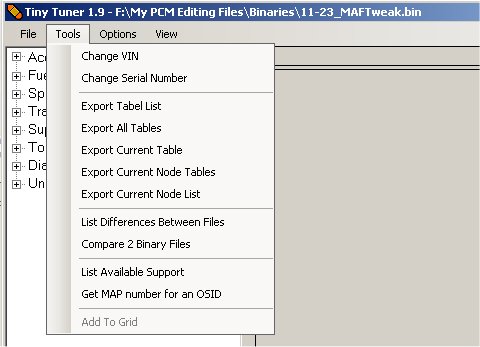
- Change VIN - This will allow you to change the VIN for the VCM file you currently have open
- Change Serial Number - This changes the serial number for the VCM file you that is currently open
- Export Table List - This will export a list of all of the tables that are supported in the loaded VCM file. This is only a list tables
- Export All Tables - This tool exports a text copy of the binary file. All of the supported tables will be saved in a text file
- Export Current Table - This will export the currently displayed table only
- List Differences Between Files - This will give you a list of all of the tables that are different in your control file vs the main file you have loaded. Here is a copy of what this report looks like. This lists the differences between my current VCM file and a stock VCM file for my car.
- List Available Support - This will list all of the OSIDs the program supports. This is kind of messy now, I may make it neater later or just delete this menu.
- Get MAP number for an OSID - This will display the MAP number for an entered OSID. Again, this is mainly for development and mapping.
Options Menu
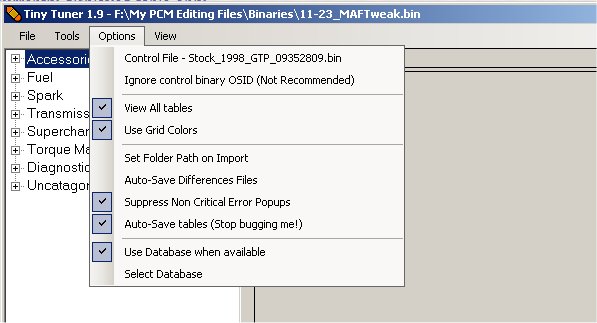
- Control Binary - This is not completely finished yet. Currently, when you select a control binary file the main file will be compared to the control file in the grid. The tool top (displyed when holding the mouse over a cell) will display the control files value. You can also use Grid Colors to visually display the amount of difference between the two files
- Use Grid Colors - this is used when a control binary is loaded. It will change the back color of each cell depending on the amount of the difference between the two files.
- Suppress Non-Error Popups - this will cause the program to not display most messages, unless there was an error.
- Set Folder Path on Import - The program remembers the last Bin path, export path, and import path. Choosing this option will cause the program to not update the location when importing a file from a different folder. For example, I set the binary folder to the folder where I keep my personal binary files. After that, I selected this option so when I open a binary from another location, the default binary location is still the folder where I keep my personal binary files
- AutoSave Differences File - If you have this option selected, you will not be prompted for a file name when using the List Differences Between Files tool. The file is automatically saved as "_Differences.txt" in the programs default export folder.
- Use Database when available - If you're using the database for table reference (and you should be) checking this option will default to using the database for table information. If it's not checked, the program will use the internal table maps (which have not been updated).
- Select Database - Click here to select the database you would like to use. This option is here in case you have more than 1 database you would like to reference. You can download the lasted database release at the bottom of this page in both rar and zip formats. Extract the file and direct tiny tuner to the location of the database.
Right Click Menu - Export

Tables that are exported from the Tiny Tuner have 2 sections. The top section is the main table display, and the bottom section is the same data, but in csv format. I did this for simplicity - this way I can export 1 file and use it to either view the table in text format, or import the file later.
Here is an example
- To File - This will export the current table to a text file.
- To Clipboard - This exports the same table, only instead of saving it to a file it sends it to the clipboard. This is useful when coping table from one bin to another
Right Click Menu - Import
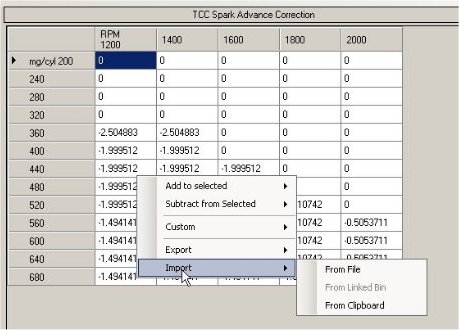
Currently this program will only import tables that were exported from the Tiny Tuner. I plan on adding more support for the other popular tuners in the future
- From File - This will import a table from a text file that was exported using the Tiny Tuner
- From Linked Binary - Not finished yet, but you can guess what it will do :)
- From Clipboard - Same as From File, but it gets the table from the clipboard instead
Right Click Menu - Custom
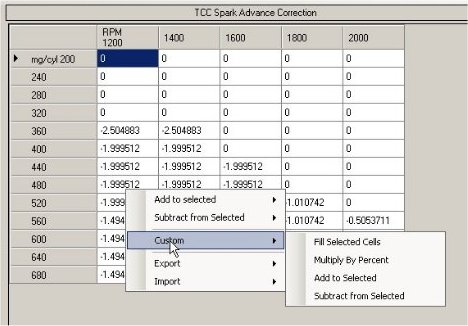
If the pre-coded table modifiers (Add To Selected and Subtract From Selected) are not what you need, then the custom menu may help. You can add or subtract selected cells by any number, multiply by a percentage (entering 100 will make no changes - 50 will cut the value in half), or filling the selected cells with an entered value.
Update Details
- Updated 9-20-08
- Finished the "Import from Linked Binary" option on the grids right click -> Import menu
- Added another Import sub menu to import a text file exported form HPTuner. As of now this only works on the High and Low Octane spark tables, Max Torque Timing table, and MAF table
- Updated 10-13-08
- Added some more tables for the 2005 GTP
- Updated 10-22-08
- Wanted to be able to copy only a portion of a table, so I added "Copy Selected" and "Paste Selected" to the context (right click) menu. The table structure has to be the same in both tables (ie same number of rows and columns) and the data will be copied to the same location as the selected data in the original table.
- Updated 11-25-09
- First public release - too many changes from original version to list.
- December 3rd 2009 Update
- Added copy and paste keyboard shortcuts - will copy 1 cell and paste that value to every selected cell.
- Disabled column sorting
- Lost the *.* filter in the 'Open File' dialog - you will only be able to open files that have a bin extension.
- August 2nd 2010 Update
- Added a list box for the parameter list. Click on the View menu to toggle between the list box and the tree view.
- I added/fixed a couple other things over the last 8 months but honestly can't remember what...
- August 10th 2010 Update
- Added an option to view whole numbers for all timing tables. This will display whole numbers for EVERY parameter who's main category is "Spark". If you want to display whole numbers in select tables, use the binary editor to change the 'Display Whole Numbers' parameter for the select tables. This does not change anything in the database, it only effects how the values are displayed.
Note: If you make any changes to the table with this option selected, the entire table will be affected. If a cell's value is 32.5, it will be rounded to 33 and displayed. If you make a change to another cell and save the table, the new value for this cell will be 33 - it will increase this cells' value by .5. If the original value was 32.4, the new value would be 32. If you do not make any changes, then the table will remain unchanged.
- Sept 29th 2010 Update
- Database Update - Fixed a problem with one of the MAPs in the database giving an error when loading the binary file.
- Application Update - Fixed a problem with the program not saving changes to the tables when using the list view instead of the tree view to navigate the parameter list.
- October 1st 2010 Update
- Added a sort option on the tool bar. You can now sort the tables by any field in the database
- Fixed an error when saving some parameters using the list box and having auto saved feature turned off.
- October 20th 2010 Update
- Fixed an error when loading a file when using the DLL. The problem occurs when the program tries to load the sort menu. This requires the database, so when using the DLL it throws the error.
Videos
- A very short vid on how to copy and paste using 2 seperate instances of the program. I had a 2001 GTP open in one and a 1998 GTP open in the other
Click the link below to download the latest version of the TinyTuner
Note: When you run this program for the first time, be sure to select the database you want to use
and check the option to Use Database When Available. These are located on the Options menu.
Latest Tiny Tuner Application - Updated on 12/14/2010 (190kb)
Latest Tiny Tuner Database - Updated on 4/16/2023 - rar forman (393kb)
Latest Tiny Tuner Database - Updated on 4/16/2023 - zip format (1035kb)
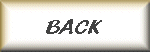
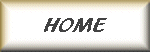
Home •
CJ Pictures •
Jokes •
Entertainment •
Development