Table Modifier - HP Tuner Specific Information
You will need two things to modify the MAF table using this software - a scan and your current MAF table. Here is how to export the tables from HP Tuner, import them in to the Table Modifier, and then re-import them in to your current VCM file
Open the log you want to use in HPTuners VCM Scanner, and export to a csv file
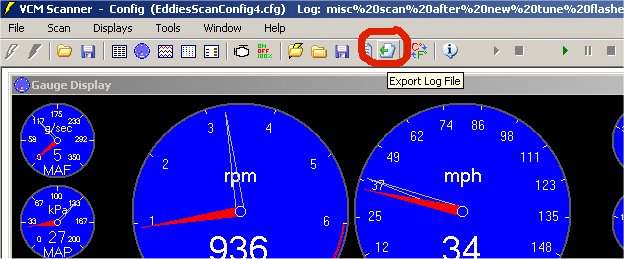
Open the Table Modifier, and import the scan you just exported
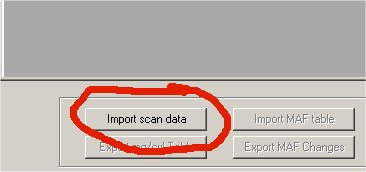
In the Open File dialog, be sure 'HP Tuner Exported Scan Logs (*.csv)' is selected fo the file type. The 'Import scan data' button should turn green when a valid scan has been imported.
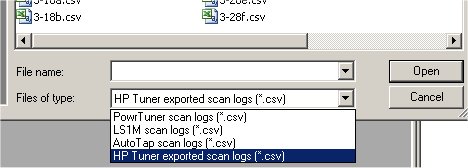
OK, the scan has been imported in to the program. Now we need the MAF table...
Open the VCM file that was in the PCM when the scan you just imported was taken. You want to navigate the the 'MAF Airflow vs. Output Frequency' table
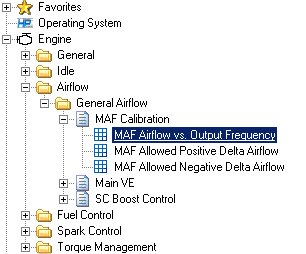
Open this table in the HPTuner VCM Editor, and click the 'Save Table As' icon on the top of the window.
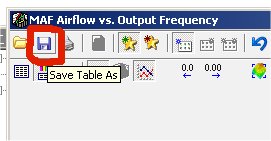
Leave the VCM editor open and go back to the Table Modifier. Now, you need to import the MAF table you just exported from the VCM editor. Click the 'Import MAF table' button (to the right of the import scan data button), and select the MAF table you just exported. Be sure 'MAF table from HPTuner (*.txt)' is selected as the file type. The 'Import MAF Table' button should turn green when a valid MAF table has been imported.
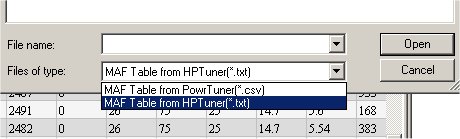
Now that the scan is imported, click the 'Export MAF Changes' button...
Everything else has already been explained as far as filters and such. The filters I normally user are...
Again, be sure the correct file type is selcted on the Save File dialog...
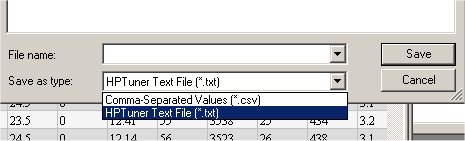
Now that the MAF table has been modified and saved, go back to the HPTuner VCM Editor and import your new MAF table
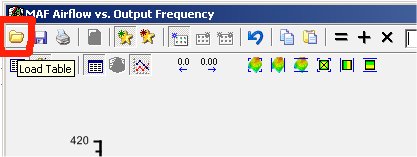
Home • CJ Pictures • Jokes • Entertainment • Development