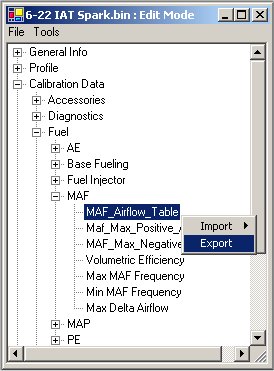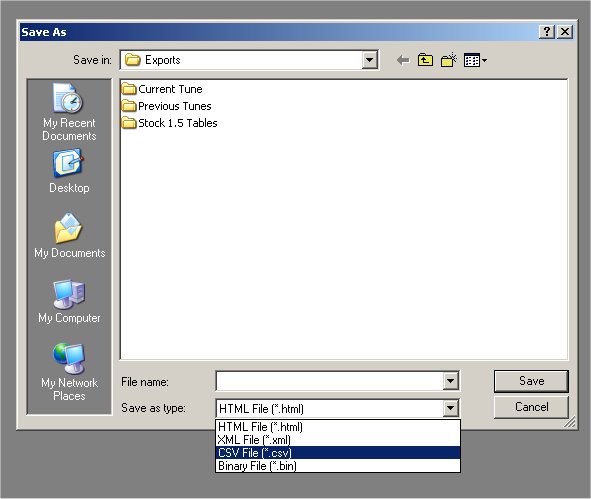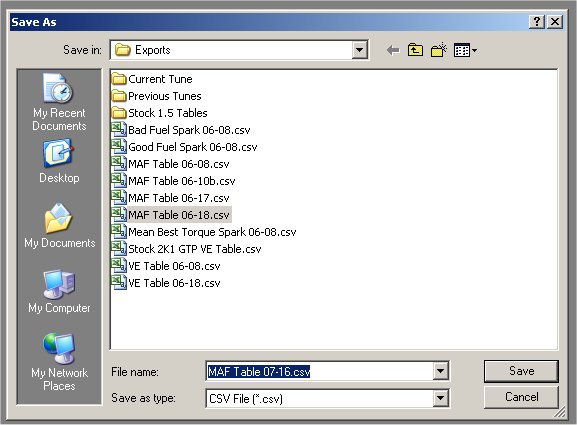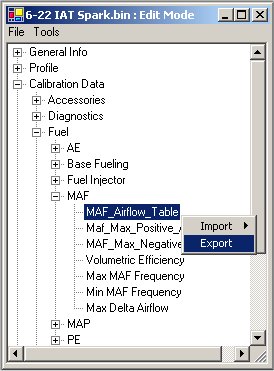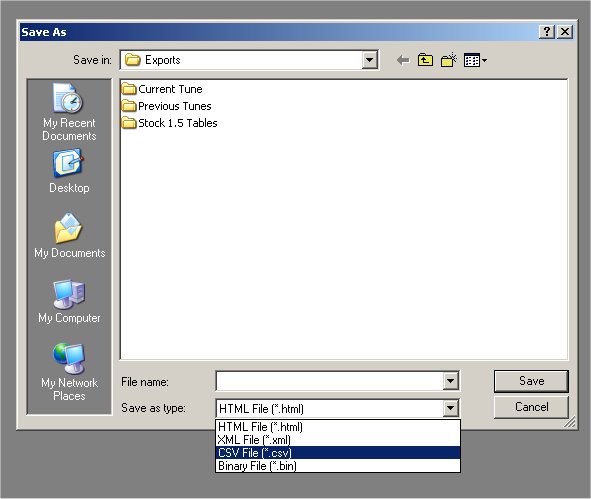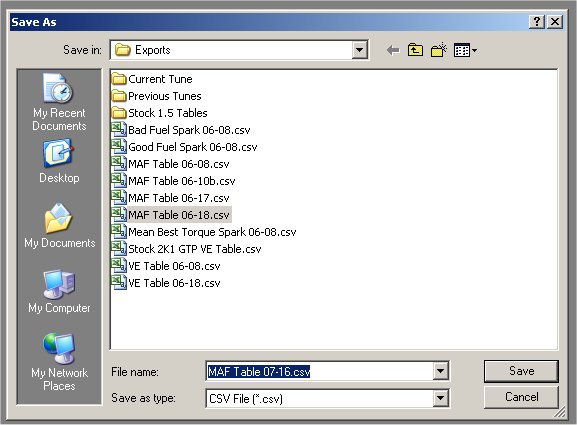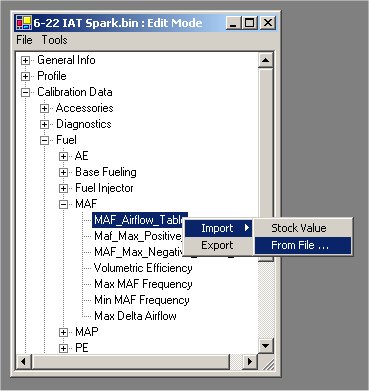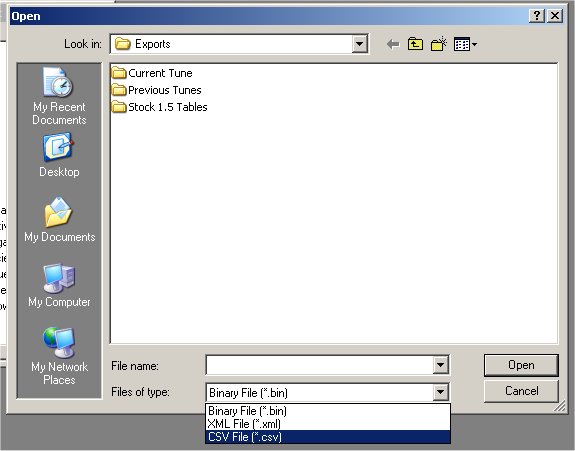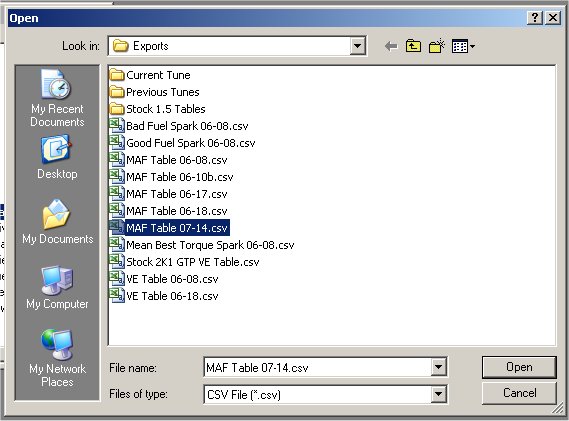Table Modifier - The Scan Data Thingy
This will give you a step by step explanation on importing and exporting from the PowrTuner software. This explanation is done for assistance in using the Table Modifier program.
This page uses images from the PowrTuner software, if anyone (Charles) has a problem with this, let me know.
I have written this page in response to numerous emails and PMs asking how to import and export.
This is explained in the PowrTuner users guide as well.
- Open the .bin file you are using, and select the node you want to export. In this case, we are exporting the MAF_Airflow_Table. Right click, then click 'Export'
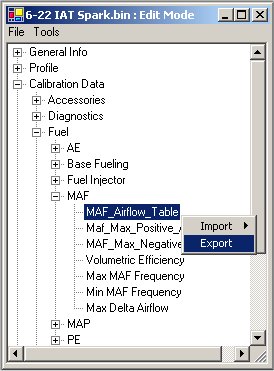
- In the 'Save As' dialog, select 'CSV File (*.csv)' in the 'Save as type' dropdown at the bottom of the window.
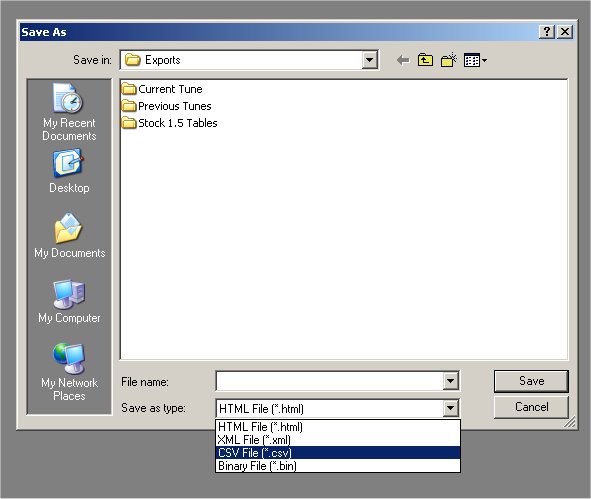
- Next, chose a name you want to call the table, and click 'Save'
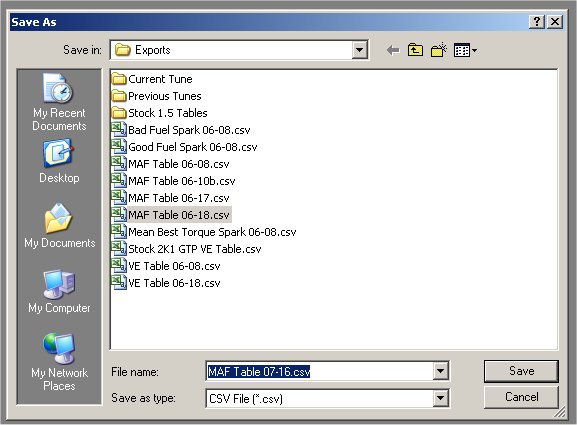
Next, you can modify the table you just imported.
After you have finished, you will need to import the modified table back in to the bin file, using PowrTuner.
- Open the .bin file you are using, and select the node you want to import the file into. In this case, we are importing a new MAF_Airflow_Table. Right click the table name, highlight 'Import', then click 'From File...'
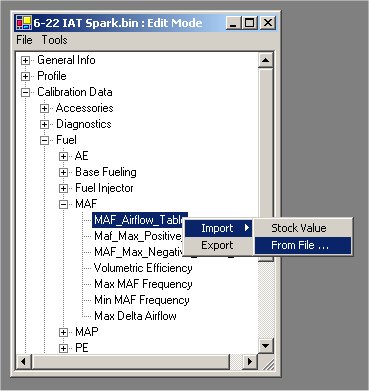
- In the 'Open' dialog, select 'CSV File (*.csv)' in the 'Files of type' dropdown at the bottom of the window.
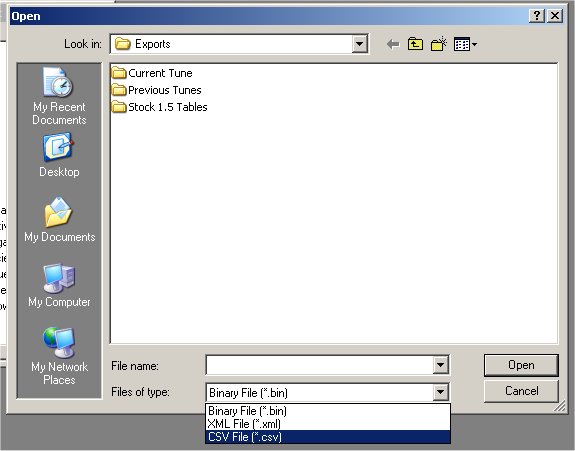
- Select the file you want to import, and click 'Open'
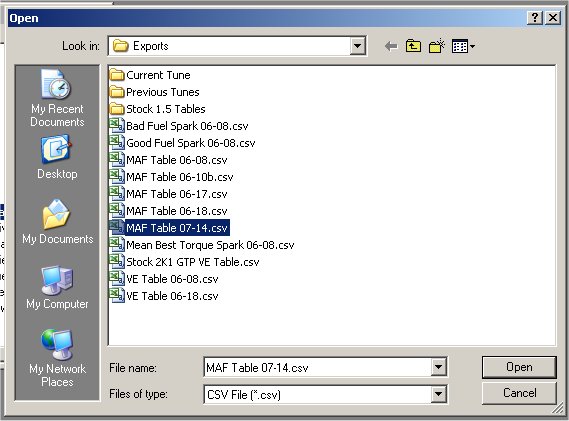
- You will be asked if you want to replace the existing table with the data from your new table, click 'Yes'

That's it. I don't think I can make it any easier. If you think I can, let me know how...
Home •
CJ Pictures •
Jokes •
Entertainment •
Development