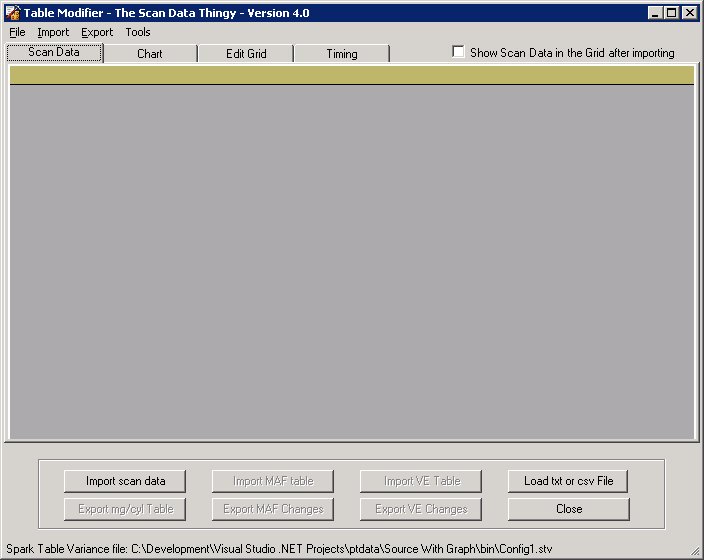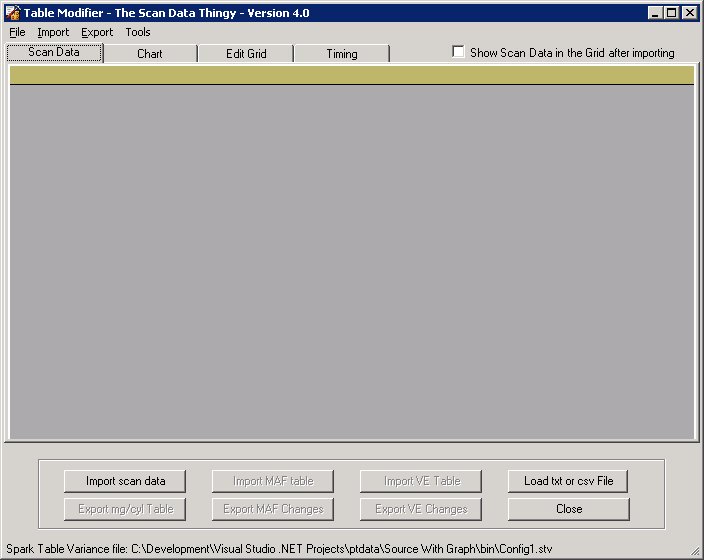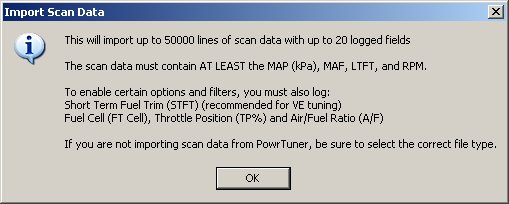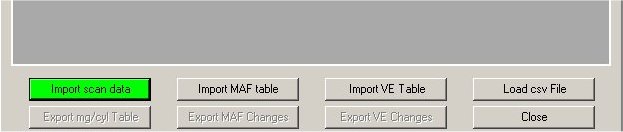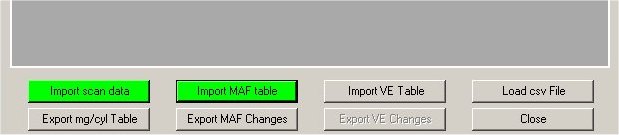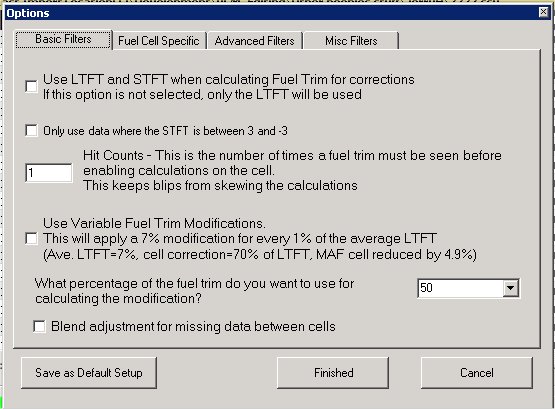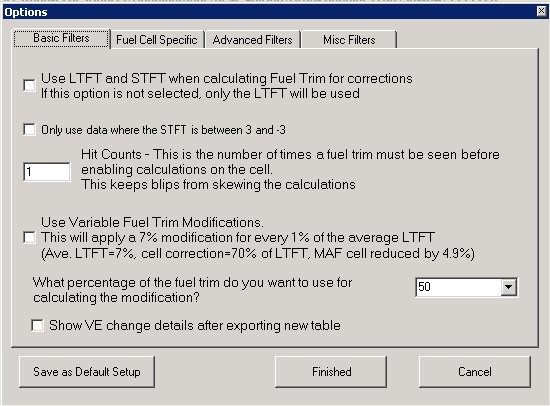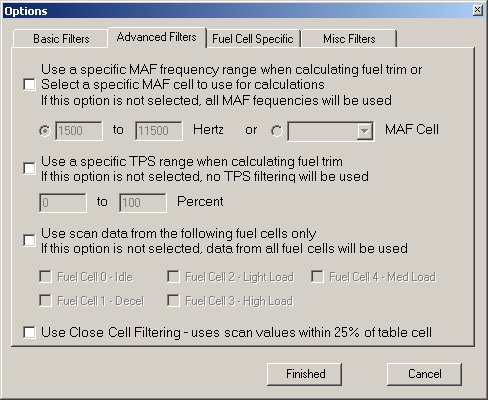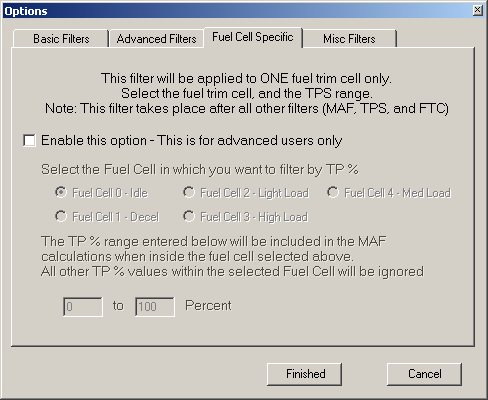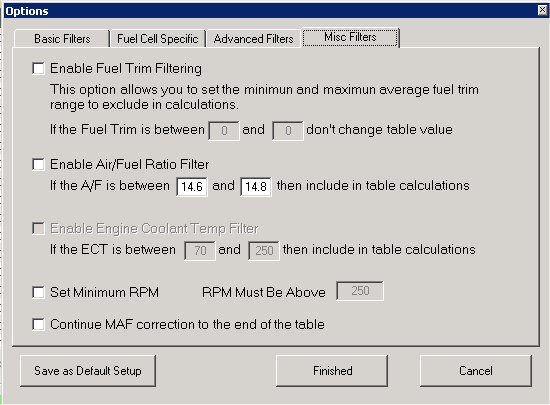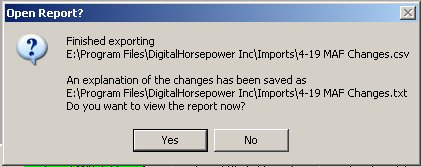The Table Modifier imports data from a PowrTuner scan, the existing Mass Airflow (MAF) table, and the existing Volumetric Efficiency (VE) table and modifies the MAF and VE tables to bring the fuel trims closer to 0. It also allows you to see where each scanned line corresponds to the timing table.
This program could not have been possible without the spreadsheets found on DHP's message board, and all of the people there that contribute to it. There are a lot of people on that forum who really know how to tune a car. A few thanks: JerryH, WebRacin, CCB, and Foghorn just to name a few. I could not have written this without them sharing their knowledge with the rest of us on the DHP board.
Basically, the program imports a scan, and calculates the average fuel trim (correction) for each cell. The cell depends on the table that is being modified. The MAF table is arranged by the MAF sensor frequency, and the VE table is arranged by the MAP sensor kPa and the engine RPM
After the fuel trim for each cell is calculated, the adjustment is figured. This is done by adding or subtracting the fuel correction percentage from the value in that cell.
Here is a description of how to use this software by doing a MAF tune.
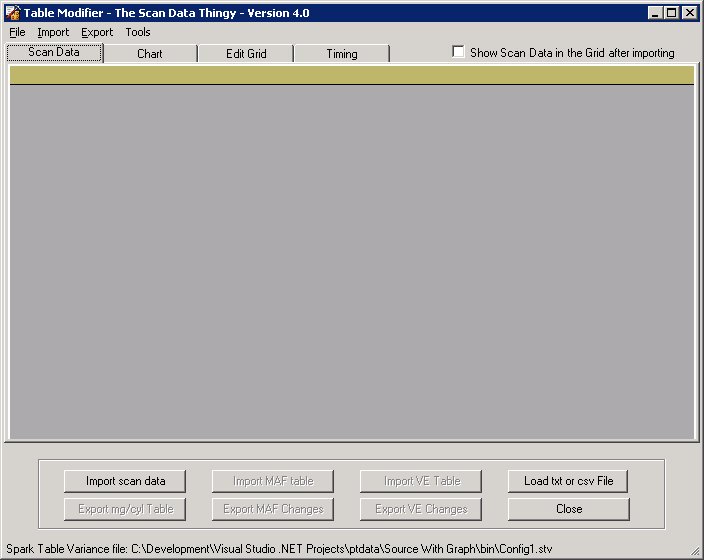
This is the main screen. the first thing you would want to do is to import a current scan generated by the PowrTuner software. The vehicle should be scanned after enough time as passed for your fuel trims to have stabilized. If you don't give the PCM enough time to learn the fuel trims, then no modification will ever be accurate.
Click "Import Scan Data" and locate the scan file you want to import
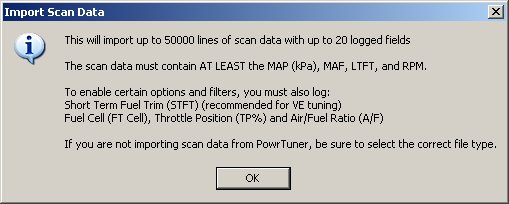
The first thing you will notice is a message box explaining what you need to have in your scan. Here are the requirements and recommendations for MAF and VE tuning
- LTFT - This is required for both MAF and VE tuning
- RPM - This is required for both the mg/cyl export and VE tuning
- MAF - Required for MAF tuning
- MAP(kPa) - Required for VE tuning
- FT Cell - This is required if you want to have the ability to filter your scan data by fuel cell. More on this later
- STFT - Recommended for VE tuning, Optional for MAF tuning
- TP % - Required to use the throttle position filters
- A/F - Required to use the air/fuel ratio filters
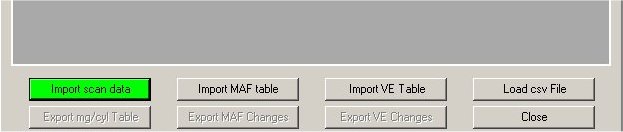
When you import your scan file, a check is made to verify you have the required fields for a MAF and VE tune. If you had only the LTFT, RPM, and MAF, then only the "Import MAF Table" button would have been enabled. Because the imported scan has at least the minimum required fields, the "Import Scan Data" button turns green. Now, click on "Import MAF Table" and import your current MAF table (this would be exported from the PowrTuner software).
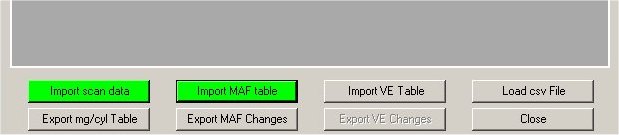
If you imported a valid MAF table, then the "Import MAF Table" button will turn green and the "Export MAF Changes" button will be enabled. Now click "Export MAF Changes". You will see the Options window:
Note: These next pictures are from the current version of this program. If your version does not have the same options, downlod the newest one. There is a link to it on the bottom of this page.
The following options are available if the required PIDs are logged in the imported scan file:
Basic Options
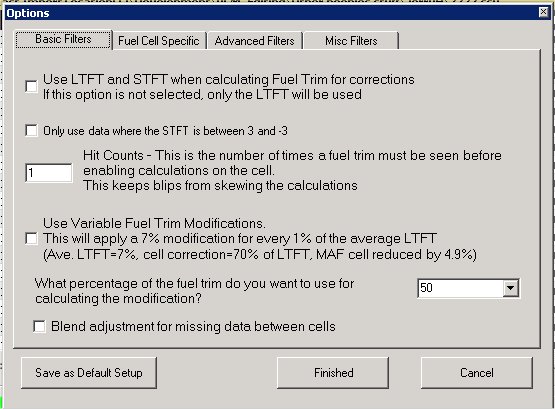
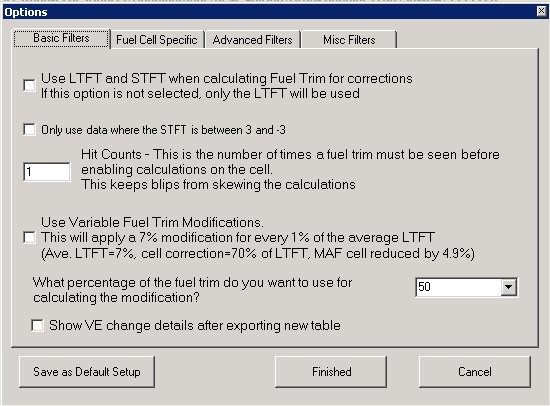
- Use LTFT and STFT when calculating Fuel Trim for corrections. If this option is not selected, only the LTFT will be used. - This option is recommended for VE tuning but not for MAF tuning. If we had been doing a VE tune, this box would have been checked.
- Hit Counts - This is the number of times a fuel trim must be seen before enabling calculations on the cell. This keeps blips from skewing the calculations. - This was soley my idea, so if it's a bad one, I am the one to blame. I noticed I would see blips of -12 or so sometimes in my scans. When I ran the MAF adjustment, the average fuel trim for one of the cells was -12 - that's a lot! I looked back at the scan, and found only 1 line in over 4000 that fit this cell. I figured the PCM was passing over this cell on the way to the next. I didn't want to have hugh jumps in my MAF table, so I added this option. By default, it is set to 3 - this means in order to modify the value in the cell, there has to be at least 3 lines in the scan that fit in the cell.
- What percentage of the fuel trim do you want to use for calculating the modification? - When changing the MAF table, 50% of the fuel trim is recommended to calculate the desired MAF value, and 100% when doing a VE tune. If you want to make smaller changes, select a smaller number. For example, selecting 25 will only change the value for the current cell 25% of the average fuel trim adjustment
- Use Variable Fuel Trim Modification - This option will allow the program to adjust the amount of correction based on the average fuel trim for each cell of the table. The higher the average fuel trim the higher the amount of the average fuel trim is used. For example, if the average LTFT was 2%, the program would use 20% of the average LTFT to calculate the cell correction. This allows cells with average LTFT's closer to 0 to have a smaller amount of the LTFT used,and cells further away from 0 using a larger amount for the adjustment.
Special Note: When using this option, the What percentage of the fuel trim do you want to use for calculating the modification? dropdown is used to set the maximum amount of the LTFT to use. By default this is set to 50. Using this as an example, the maximum amount of the average LTFT would be 50%. If a cell had a LTFT of 20%, the maximum adjustment to that cell would be 10%. Setting this to a number higher than 50 can cause you to overshoot your target.
Advanced Options
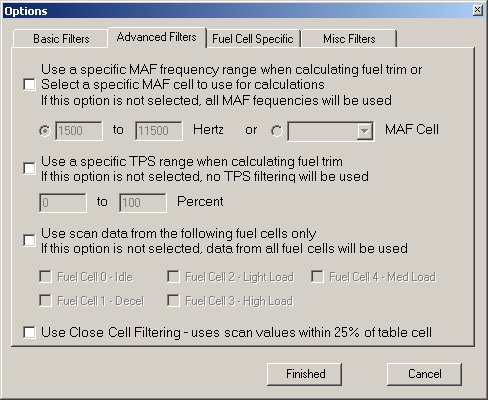
- Use a specific MAF Frequency range when calculating fuel trim. If this option is not selected, all scan rows will be used. - This allows you to select a portion of your scan to include when changing the data. Anything not included in this range will keep the previous value when the new table is generated. When doing a VE tune, the "MAF Frequency" is changed to "MAP kPa".
- Use a specific TPS range when calculating fuel trim. If this option is not selected, no TPS filtering will be used. - As with the MAF option, this allows you to select a portion of your scan to include when changing the data. Anything not included in this range will keep the previous value when the new table is generated. If this option is not check, the program does not filter the scan data by the TPS value
- Use scan data from the following fuel cells only. If this option is not selected, data from all fuel cells will be used. - This allows you to select only certain fuel cells when figuring changes. The cell data from the imported MAF table will not be changed if it isn't in the selected fuel cells. This allows you to tune only certain areas, for example, fuel cell 2
- Use Close Cell Filtering - uses scan values within 25% of table cell - I was testing this before I restarted my tune with a stock .bin file. If this option is selected, the program uses only scaned rows that are within 25% of the MAF table cell. I thought this could get the MAF table a little closer if we used values closer to the MAF table cells. I haven't done a lot of testing using this, so use it at your own risk. If it works good for you, let me know. This option is only enabled if your imported scan has at least 10,000 rows.
Fuel Cell Specific
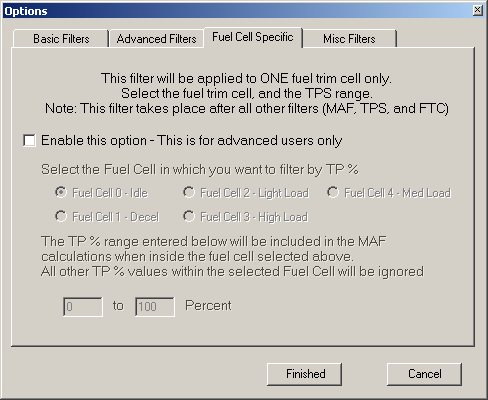
This option allows the user to filer a TPS range within a specific fuel trim cell. You could use this option to filter a portion of a fuel cell. If example, if you wanted to fine tune fuel trim cell 2 when the TPS is above 1%, you could set this here. This filter is applied after all other filters, so if you selected FTC 2 on the Advanced Options tab, then selected FTC 2 between 1 and 5%, that is all that would be changed. Anything not within this range will retain the original MAF values from the imported MAF table.
- Enable this option - This is for advanced users only - Check this allow you to set the conditions for the fuel cell.
- Select the fuel cell in which you want to filter by TP% - Select the desired fuel trim cell here
- The TP range entered below will be included in the MAF calculations when inside the fuel cell selected above - Ths is the TP range by which you want to filter the selected fuel trim cell. For example, if you select FTC 3, and set the TPS range from 70 to 100%, the only data rows that will be included in the calculations for FTC 3 will be the ones with the TP % between 70 and 100, all other rows for this fuel trim cell will not be calculated, and will retain the original MAF value.
Misc Filters
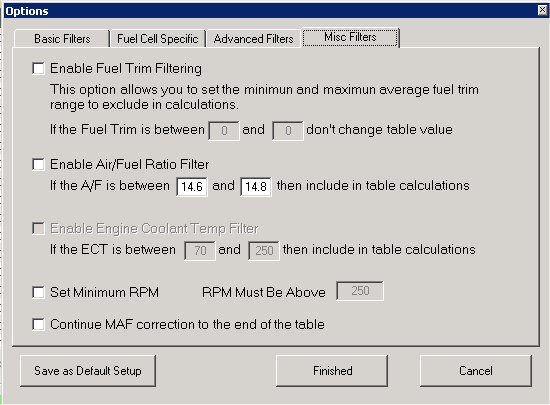
- Enable Fuel Trim Filtering - This option allows you to set the minimun and maximun average fuel trim range to exclude in calculations. If you want to leave your -2 to 0 LTFTs alone, and only tune with the positive FT rows, this option makes it possible. In my last tune, I was getting -.7813 fuel trims almost all the time when in fuel cell 2 or 4. Sometimes, when I updated the MAF table, these would change to a slightly positive number. I added this option so the MAF cells where I didn't have a FT problem would stay the same.
- Enable Air/Fuel Ratio Filter - This option allows you to filter by air fuel ratio. As pointed out by a fellow PT user, the PE table isn't constant. Using this filter allows you to be sure your only using scan data from when your in PE since the A/F ratio will be much lower than 14.7:1. This option give you a range that will be included in the calculations.
- Enable Engine Coolant Temp Filter - This sets the engine coolant temp range to use. Scan data where the ECT is not in this range will be ignored
- Set Minimum RPM - This sets the minimum RPM for the scan. Scan data where the Engine Speed is below this number will be ignored
- Continue MAF correction to the end of the table - This will apply the last fuel trim adjustment to the remainder of the MAF table after the last cell with matching scan data has been calculated.
When the options screen pops up, all the selections default to what I have found the spreadsheets use. Again, I didn't design the spreadsheets, and they work VERY GOOD. The only problem I see with them, is they don't allow these options, or ease of use. A lot of people prefer to use them, I don't want to take anything away from that. I would recommend using them along with this program. this application is not a cure all by any means.
When you have made your selections, click "Finished" and select the location and name for the new MAF table
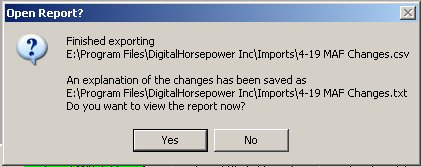
When your new MAF (or VE) table has been generated, a popup will tell you the program is finished, the location of the new MAF file, and the location of the report that is generated.
For an example report, Click Here
The "Export mg/cyl Table" is enabled when the scan and your MAF table are imported. Your current MAF table, and a scan with at least the MAF and RPM logged are required. It calculates the milligram per second, and the Mg/Cyl and RPM cells of the timing table. When the calculations are finished, a new scan log file is written including all of the original scan plus these 3 columns at the end. This way you can see which timing cell the PCM is using when figuring timing.
I used this when I was fighting KR. I knew exactly which cells were giving me trouble, so I knew where to lower timing. When the new .csv file is created, you can sort by KR, see where the trouble cells are, and make the changes. The timing spreadsheet works great also, but I wanted to see which cell I was in for every line of my scan.
If you find you would like to download this software, click the link below. I will be updating this software while I tune my GTP. When I find a need for other options, or a bug in the program, I will update the software and post the updated version here.
Latest Update Details...
- August 26th 2008 - Table_Modifier_082608.rar
- Fixed an issue importing a PowrTuner VE table
- September 24th 2008 - TableModifier_092408.rar
- Tweaked scan PID name when importing a log using UVScan - the AFR PID's name is changed to A/F to support AFR filtering.
- Octopber 5th 2008 - Table_Modifier_100508.zip
- Changed the way the program calculates grams per second. With HPTuner, I can scan grams per second, and noticed the calculations were off a little. This will not have a huge impact on most calculation, but should help in VE tuning.
- October 10th 2008 - Table_Modifier_101008.zip
- I fat fingered something in the code that made the program throw an error if calculating mg/cyl over 720
- April 14th 2009 - TableModifier_041409.rar
- This release contains a bunch of small changes through the past few months. Most had to do with problems importing scans from UVScan.
- December 1st 2009 - Table_Modifier_120109.rar
- Fixed a problem when you read a non-supported binary file.
- July 8th 2010 - Table_Modifier_7-8-10.rar
- Added error checking for bad scan data. There is an option at the bottom of the Tools menu to turn this on and off. By default it is on. When the scan is imported, each line is verified. If a cell has non numeric data, it is deemed to be bad and the data in that line is not used. - Note: This is only available when importing a Powrtuner scan. I have not seen any of the other supported scanners give any problems. If I need to expand this to include other scan logs, let me know and I will.
For questions or comments about this software, please feel free to email me at - eddie@theblattners.com